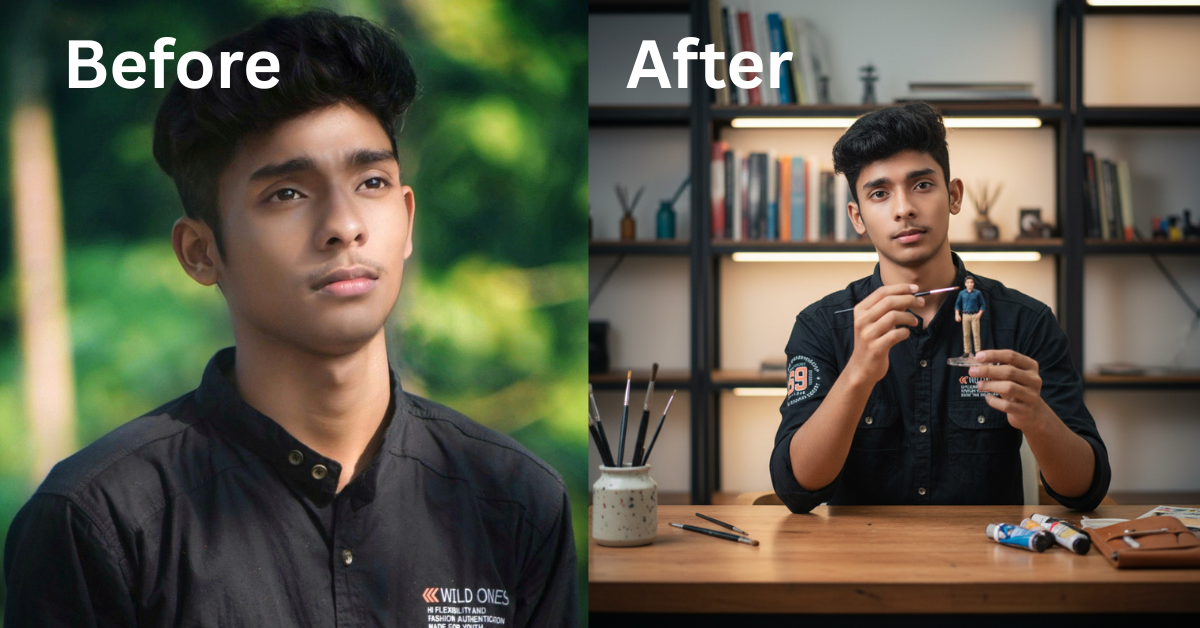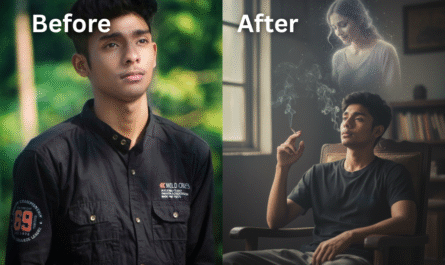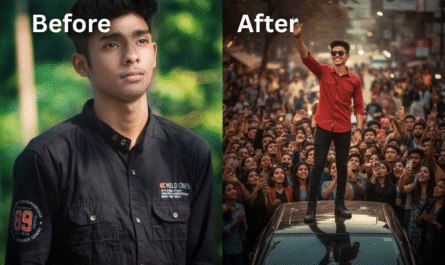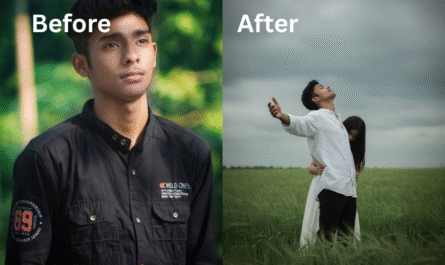Artificial Intelligence has transformed the way we design, edit, and generate images. One of the most powerful tools available today is Gemini AI, developed by Google DeepMind. With Gemini AI, you can create realistic visuals, digital artwork, and even professional-looking images without needing advanced design skills.
In this article, we’ll walk you through how to create both normal images and professional images with Gemini AI.
 What is Gemini AI?
What is Gemini AI?
Gemini AI is Google’s advanced AI model designed for text, code, images, and creative tasks. Unlike traditional design software, Gemini allows you to generate visuals instantly from simple text prompts. You just describe what you want, and the AI brings it to life.
 Difference Between Normal Images and Professional Images
Difference Between Normal Images and Professional Images
-
- Normal Images: These are simple, everyday visuals. For example, a cartoon drawing of a cat, a scenic view, or a basic background. They are perfect for casual use like blogs, social media posts, or personal projects.
-
- Professional Images: These are polished, high-quality visuals designed for marketing, branding, and business purposes. For example, a corporate office banner, product mockups, or a professional business portrait.
 How to Generate Images in Gemini AI
How to Generate Images in Gemini AI
1. Access Gemini AI
-
- Go to the official Gemini AI platform (Gemini Pro or Gemini Advanced depending on your access).
-
- Log in with your Google account.
2. Open the Image Creation Tool
-
- Inside the interface, select the image generation option.
-
- A text box will appear where you can enter prompts.
3. Write a Prompt for a Normal Image
-
- Keep it simple and descriptive.
-
- Example: “A cute cartoon cat sitting on a window sill with sunshine in the background.”
-
- Gemini AI will generate multiple versions for you to choose from.
4. Write a Prompt for a Professional Image
-
- Be specific, detailed, and structured.
-
- Example: “A professional modern office background with natural lighting, designed for a corporate presentation.”
-
- You can also add style details like photorealistic, 4K resolution, clean design, or studio lighting.
5. Refine the Results
-
- If the first output isn’t perfect, tweak your prompt.
-
- Add details such as colors, angles, or mood (e.g., “professional business portrait with soft lighting and minimal background”).
 Tips for Better Results
Tips for Better Results
-
- Use clear and simple language for normal images.
-
- Add professional keywords like “high-quality,” “studio,” “branding,” “clean background,” or “realistic lighting” for professional results.
-
- Always experiment with different prompts until you find the perfect style.
 Conclusion
Conclusion
Gemini AI is more than just a text-to-image tool—it’s a creative partner that allows anyone to design visuals instantly. Whether you’re looking for a normal image for a blog or a professional image for business branding, Gemini AI gives you the power to bring your imagination to life.

“A hyper-realistic cinematic close-up photo of a 19-year-old boy in a clean modern art studio. He is standing behind a neat wooden workbench with only a few essential brushes, paints, and tools placed in an organized way. The boy is holding a small, ultra-detailed miniature figurine of himself (same face and outfit) with one hand, while gently pointing a fine brush toward it with the other. His face is looking directly at the camera with a confident yet artistic expression, instead of focusing on the figurine. The miniature figure stands on a transparent display stand on the desk, wearing the same outfit navy blue shirt, beige pants, and brown shoes. Background is softly blurred with shelves and lights, giving a clean cinematic atmosphere.
And clean up my face a little.
And I’m looking straight ahead. Dude, sit me down on a chair and present me straight.”